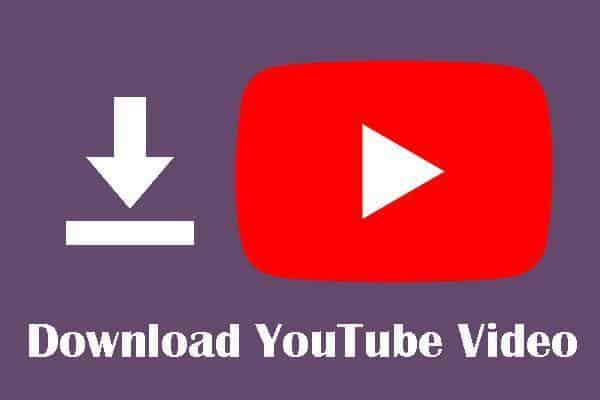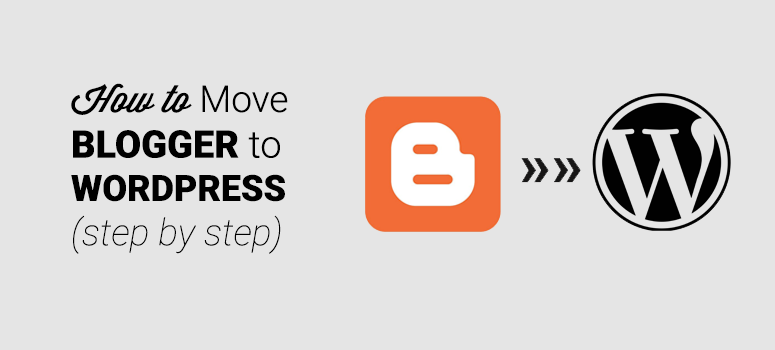How To Create Bootable USB for Windows 7
Are you looking to create a bootable USB for Windows 7? If so, you are in the right place. Creating a bootable USB for Windows 7 can be a straightforward process, and it’s a great way to ensure that you have a fully functioning version of Windows 7 ready to go whenever you need it.
What To Do
The first thing you need to do is to make sure that you have the right tools. You need a USB drive with at least 8GB of storage, and also need a Windows 7 installation disc or ISO file. If you don’t have an installation disc or ISO file, you can download one from Microsoft.
Requirements:
- 8GB USB Flash Drive
- ISO File or Windows 7 Disk
- A Computer
Once you have the necessary tools, the next step is to format the USB drive. You can do this by connecting the USB drive to your computer, opening up the Windows Disk Management tool, and then formatting the drive. Read step by step with image description on how to format USB using through command key, to get it ready for bootable USB
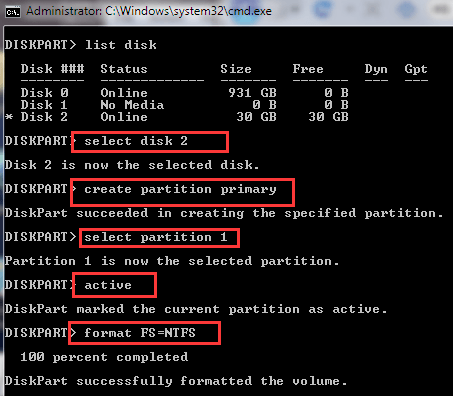
Once the drive is formatted, you will need to copy the Windows 7 installation disc or ISO file to the USB drive. You can do this using WinToUSB or Rufus. This utility allows you to install Windows 7 directly from a USB drive.
Read Also: How To Make Bootable USB Windows 7 With Rufus
Once the Windows 7 installation files are copied to the USB drive, you need to make sure that the USB drive is set as the boot device in the BIOS. To do this, you need to enter the BIOS setup and then change the boot order so that the USB drive is the first device that the computer boots from.
Finally, you will need to start the Windows 7 installation process. To do this, restart the computer and then press any key when prompted. This should boot the computer from the USB drive and start the Windows 7 installation process.
Creating a bootable USB for Windows 7 is a great way to ensure that you have a fully functioning version of Windows 7 ready to go whenever you need it. With the right hardware and a few simple steps, you can have a bootable USB drive ready to go in no time.
Please follow us on social media Facebook Twitter