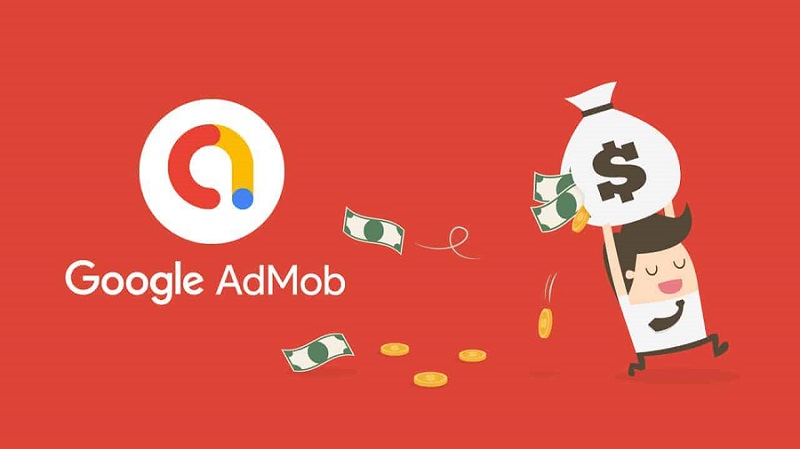How To Make Bootable USB Windows With Rufus Software
If you are looking to make your own bootable USB Windows 7 drive?, Rufus is the perfect tool for you! Rufus is a powerful, free, and open-source tool for creating bootable USB drives from ISO images. It’s fast, easy to use, and very reliable. With Rufus, you can easily create a bootable USB drive for Windows 7 in just a few steps.
First, you need to download Rufus on your computer. You can find the download link on the Rufus website. Once the download is complete, open the Rufus application. On the main window, click on the “SELECT” button, and then select the ISO image of Windows 7 you have downloaded.
See Image Below:
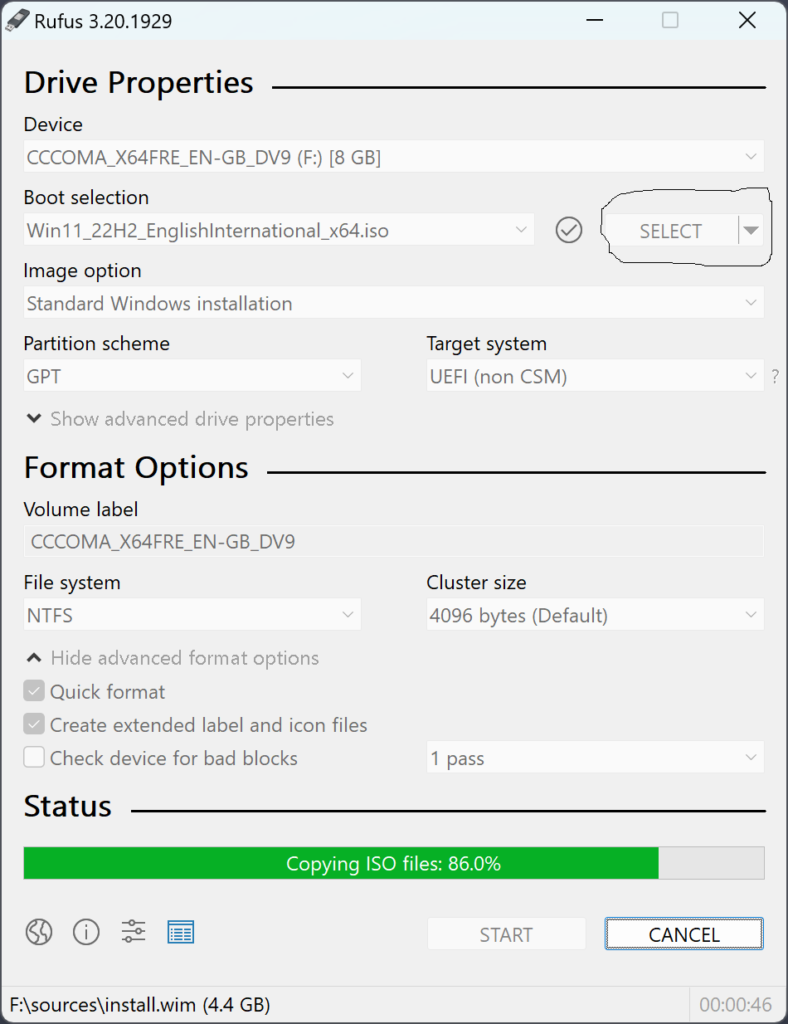
Now, select your USB drive from the “Device” dropdown menu. Then, click the “START” button to start the process. When prompted, click the “OK” button to confirm the process. Rufus will start to create the bootable USB drive. This process may take a few minutes.
See image below:
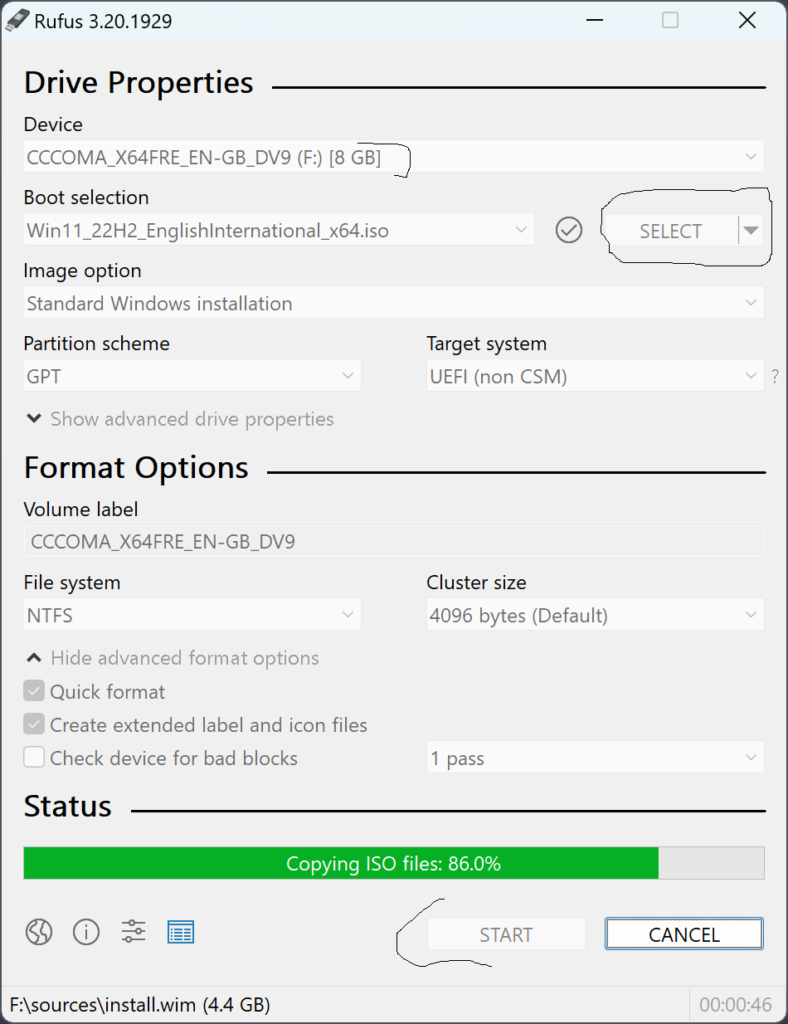
Read Also: How To Create Bootable USB for Windows 7
Once the process is complete, you’ll see the message “READY” on the main window. That’s it! You have successfully created a bootable USB drive for Windows 7 using Rufus. Now, you can use this bootable USB drive to install Windows 7 on your computer.
So, if you are looking for an easy and reliable way to create a bootable USB drive for Windows 7, Rufus is the perfect tool for you. It’s free, open-source, and easy to use. With Rufus, you can easily create a bootable USB drive for Windows 7 in just a few steps.