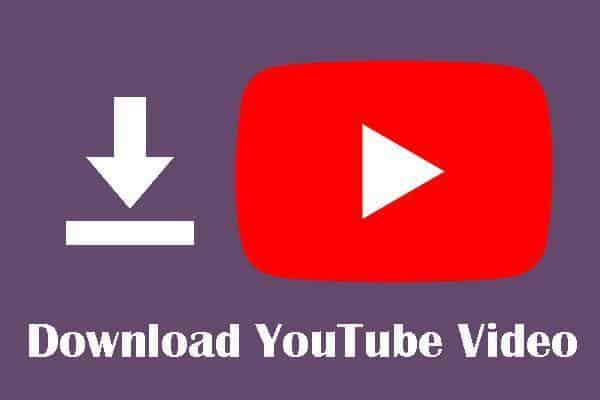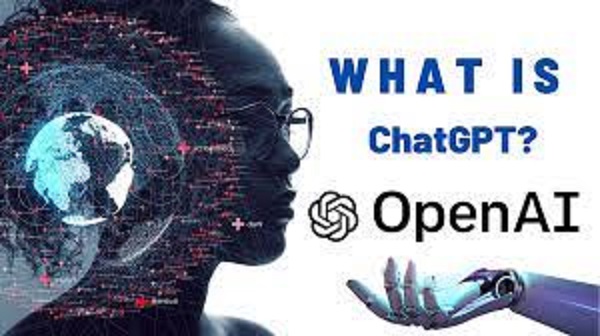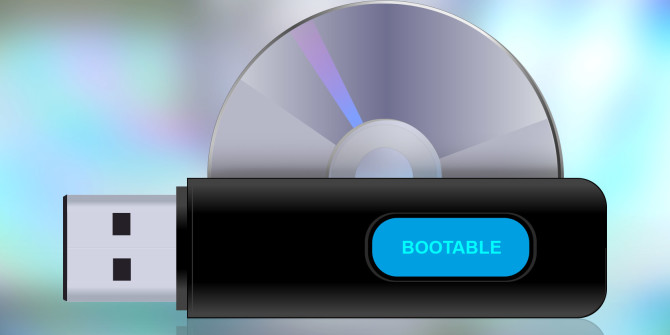How to Download YouTube Videos to Your PC: Step by Step Guide
YouTube is a treasure trove of content, from educational videos to entertaining clips and everything in between. However, there are times when you may want to download a YouTube video to your PC for offline viewing or to save it for future reference.
In this blog post, we will explore various methods to download YouTube videos to your PC, ensuring that you can enjoy your favorite content even without an internet connection.
Method 1: Using a YouTube Video Download
One of the most popular ways to download YouTube videos is by using a dedicated video downloader software. There are numerous options available, but we will focus on a reliable and user-friendly tool called 4K Video Download.
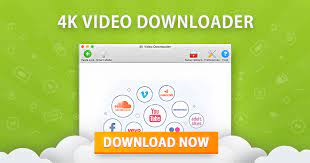
- Download and install 4K Video Download from the official website.
after downloading, follow instructions to install app to your PC - Open the YouTube video you want to download in your web browser and copy its URL. (URL of the YouTube video)
- Launch 4K Video Download and click the “Paste Link” button.
- The software will analyze the video URL and provide you with various quality and format options.
- Choose your preferred video quality and format, then click “Download.”
Method 2: Using a Browser Extension
Another method to download YouTube videos is by using a browser extension. This method is convenient as it allows you to download videos directly from the YouTube website. One such extension is “Easy YouTube Video Download” for Google Chrome.
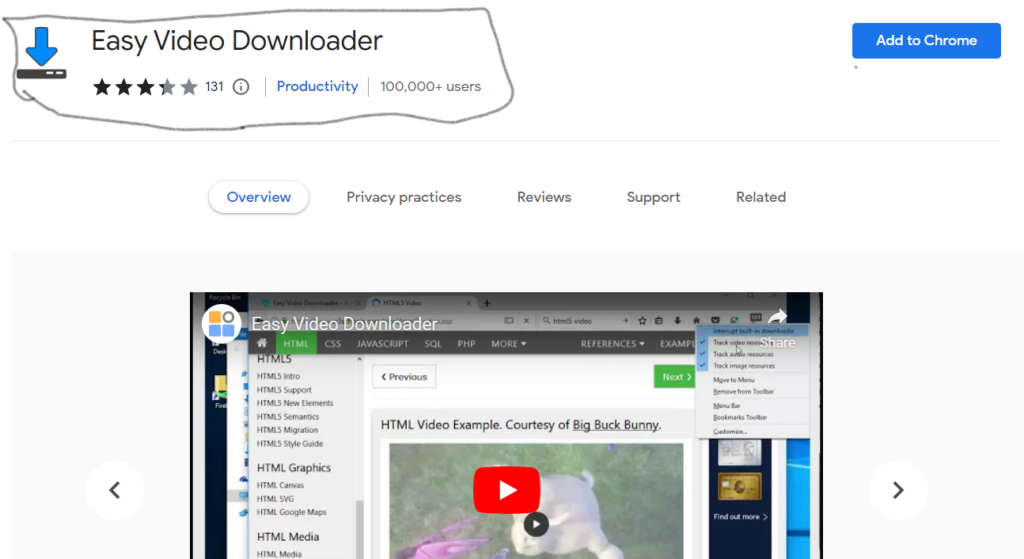
- Install the ” Easy YouTube Video Download” extension from the Chrome Web Store.
- Open the YouTube video you want to download in your browser.
- Below the video, you will see a “Download” button. Click on it and choose the desired video quality and format.
- The video will start downloading to your PC.
Method 3: Using an Online Video Downloader
If you prefer not to install any software or browser extensions, you can use an online video downloader to save YouTube videos to your PC. One such online tool is “SaveFrom.net.”
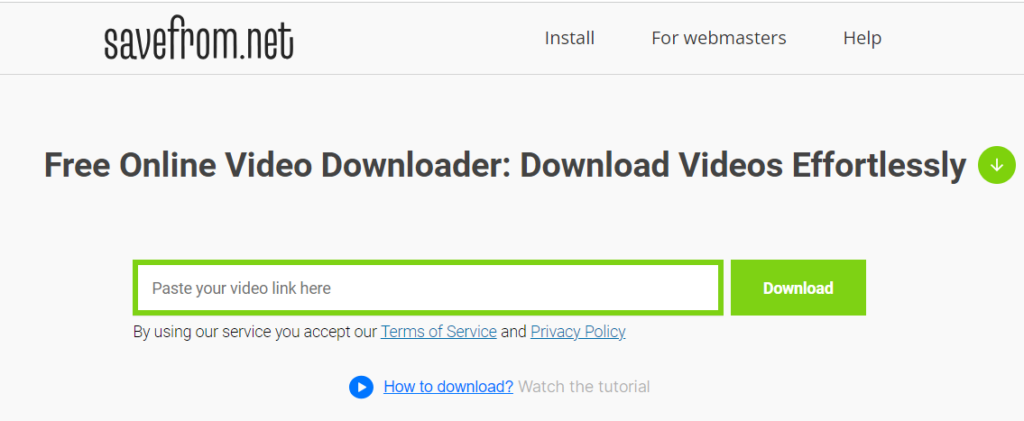
- Open the YouTube video you want to download in your web browser and copy its URL.
- Visit SaveFrom.net and paste the video URL into the input field.
- Click “Download” and choose your preferred video quality and format.
- The video will start downloading to your PC.
Simple trick to download video with Savefrom.net
Goto YouTube video link you want to download, from start, clean https://www. and add ss then click enter. Choose your preferred video format and download to your PC.
See image below:

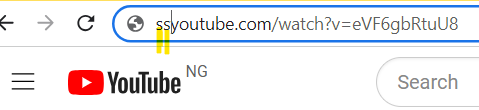
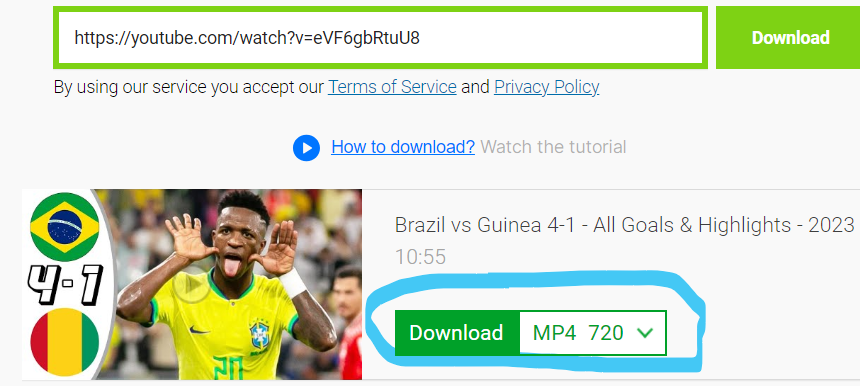
Please note that using online video download may expose you to unwanted ads or pop-ups. Always exercise caution when using such services.
Conclusion
Downloading YouTube videos to your PC is a convenient way to enjoy your favorite content offline or save it for future reference. With the methods outlined in this blog post, you can easily download YouTube videos using a dedicated video download, a browser extension, or an online video download. Choose the method that best suits your needs and start enjoying YouTube content on your PC, even without an internet connection.